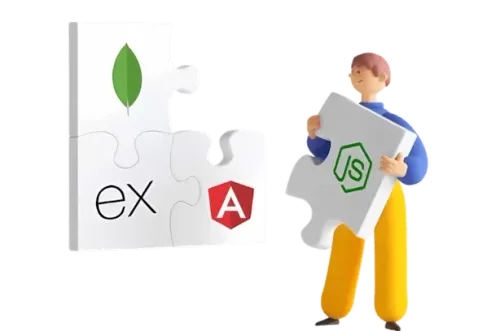Front-end development is the foundation of website creation, responsible for the user-facing aspects. It involves using web languages like HTML, CSS, JavaScript, and ReactJS to design and build visually appealing and interactive websites.
Front-end developers translate designs into functional user interfaces.
Front-end development courses are not easy. They require a strong foundation in HTML and other web languages. Choosing the right training from a reputable institution is crucial for success.
With a passion for creativity and a dedication to learning, anyone can become a skilled front-end developer. The demand for talented front-end developers is high across various industries, making it a rewarding career path.
Launch your career as a top front-end developer with our comprehensive front-end development course.
- Gain invaluable practical experience through our internship program.
- Learn from experienced developers and get your doubts cleared by industry professionals.
- Enhance your coding skills and develop your creativity with our industry-leading course.
- Earn a prestigious internship or training certificate from our renowned IT company in Infopark, Thrissur.